Navigation
- Choosing the Right Ethernet Hub
- Preparing Your Network
- Connecting Devices
- Configuring Settings
- Troubleshooting Common Issues
- Bottom Line
Setting up a new home or office network sometimes feels like wrestling with a swarm of cables, connectors, and confusing tech jargon. That's where an Ethernet hub comes into play.
An Ethernet hub, a vital component in the networking world, serves as a common connection point for devices in a network. Whether you want to share files between devices, stream movies without buffering, or keep everyone connected in your office network, an Ethernet hub helps establish these connections effectively and efficiently.
This article is your practical guide to choosing the right Ethernet hub, setting it up, and configuring it for a seamless and robust networking experience. So, let's get started.
Choosing the Right Ethernet Hub
- First, you need to find an Ethernet hub that suits your network requirements. Two crucial factors to consider are the number of ports and the speed that the hub supports.
- Opt for a hub with more ports if you have many connected devices. Most hubs offer from 4 to 24 ports. On the other hand, if your work involves heavy data transfers or streaming, you'll need a hub that supports high speeds, typically Gigabit Ethernet (1000 Mbps).
Preparing Your Network
Before you can weave together your devices into a cohesive network, it's essential to understand your network's architecture. This is what we call 'network topology.' It refers to how your devices will interconnect, akin to a road map guiding you through a bustling city.
A star topology is typically the norm in home and small office networks. This configuration is named for its resemblance to a star, where each device, like rays of light, connects directly to the central hub. It's like the hub is the sun, and your devices are planets revolving around it in your networking universe.
But before we launch into space, let's ensure we have the right equipment. First, each device must have an Ethernet port - the socket where one end of the Ethernet cable will go. The other end will plug into the Ethernet hub.
While it might seem obvious, ensuring enough Ethernet cables of the correct lengths is crucial. It's like setting up a train set. It would help if you had enough tracks (in our case, Ethernet cables) to link everything together. Too short, and your network won't span your room; too long, and you could have a tangled mess on your hands.
Lastly, remember the golden rule of real estate in your network setup: location, location, location! The hub should ideally be placed at a central point to ensure adequate network distribution. Think of it like the heart of your network, pumping data to every connected device.
Connecting Devices
Now we're stepping into the world of cables and connections - a crucial juncture that could either make your network come alive or leave you confused. But fear not! It's a more straightforward process than you might think.
- Imagine each Ethernet cable as a bridge linking two islands. One end of this bridge (the Ethernet cable) connects to your device's Ethernet port, and the other to the Ethernet hub. The process is similar to inserting a power plug into a socket.
- Repeat this process for all your devices. By now, you should start seeing a network taking shape.
- The final step of the connection phase is linking your Ethernet hub to your modem or router. This connection is the gateway that enables your local network to access the internet.
Once everything is connected, it's time for the moment of truth: powering on your devices, modem/router, and Ethernet hub. If the LED indicators on the hub light up as expected, give yourself a pat on the back! You've successfully set up your physical network. If you face any issues, re-check your connections and cables. Sometimes, a stubborn cable might be the culprit.
Configuring Settings
With the physical setup, it's time to venture into software configuration. This step generally involves accessing your Ethernet hub's administrative panel via a web browser, like how you would log in to an email account.
IP Address
To access this panel, you'll need the hub's IP address. Think of it as the home address of your Ethernet hub in the vast city of the internet. If you need clarification, the user manual or the manufacturer's website should help you.
In the administrative panel, you'll find options to adjust various settings, like tuning a musical instrument to play the perfect symphony.
The hub's IP address and subnet mask are two basic configurable settings. These settings ensure your devices can "talk" to each other correctly within your network.
DHCP
There's also the DHCP (Dynamic Host Configuration Protocol) setting. In simple terms, DHCP assigns unique IP addresses to each device in your network to avoid confusion. If your router is already playing the DHCP server role, disable DHCP on your hub to prevent potential conflict.
Troubleshooting Common Issues
Even with the best-laid plans, we sometimes hit unexpected bumps. In the realm of networking, here are some common issues you might encounter and their potential solutions:
No network connectivity: Think of this as a power blackout. First, check all the physical connections and ensure your devices and the Ethernet hub are powered on. Then, if the problem persists, try different Ethernet cables.
Slow network speeds: This could be due to a poor-quality or damaged Ethernet cable, similar to a kinked water hose slowing the water flow. Alternatively, a device in your network could be hogging bandwidth, like a hungry sibling devouring all the cookies.
Difficulty accessing the administrative panel: This can be as frustrating as losing the key to your house. Make sure you've entered the correct IP address for your Ethernet hub. If it doesn't work, you might need to reset your hub according to the manufacturer's instructions.
Bottom Line
Remember, an efficient and reliable network isn't just about the devices you use but how they're connected and configured. So, take your time to set up your Ethernet hub correctly. That way, you can enjoy a seamless networking experience, whether streaming your favorite show or sharing crucial files across your office network.
Embrace the power of networking – it's not as complicated as it seems! Let those Ethernet cables be your canvas and paint the perfect home or office network.
Read More
- What Are The Different Kinds Of Ethernet Hubs – Dockteck
- What's The Difference Between an Ethernet Hub and A Switch – Dockteck
- What to Look for in a High-Quality Ethernet Hub – Dockteck
- Can I Use Any USB-C Cable for My Steam Deck? – Dockteck
- Troubleshooting USB-C To HDMI Adapter: Tips for Fixing This Common Iss – Dockteck