Navigation
- Introduction
- Mac Ethernet Adapters
- Making the Big Decision: Ethernet or Wi-Fi?
- Getting Ethernet Adapters or Wi-Fi Running on Your Mac Workstation
- Conclusion
Introduction
The perennial debate has been Ethernet vs. Wi-Fi when maintaining a speedy, stable, and secure internet connection on your Mac workstation. So, the question is, will you connect your Mac workstation directly using Ethernet or opt for wireless Wi-Fi connectivity?
Ethernet, the traditional wired connectivity mode, has been the lifeline of networks since the dawn of the Internet era. On the other side, we have Wi-Fi, the modern wireless wonder that's made internet access familiar.
Ethernet and Wi-Fi have unique strengths and weaknesses, making this choice far from clear-cut. Whether you're a seasoned tech enthusiast or a newbie trying to figure out the best way to set up your Mac, this guide is designed to help you understand these two networking titans. So let's dive in and explore the world of Ethernet adapters and Wi-Fi connectivity for your Mac workstation.
Mac Ethernet Adapters
Ethernet adapters are hardware devices that enable your Mac to interact with an Ethernet network. In an era where modern Mac models lack a dedicated Ethernet port, these adapters serve as essential conduits. They feature a straightforward design, with one end plugging into your Mac's USB or Thunderbolt port and another accommodating an Ethernet cable. Once connected, your Mac is ready for high-speed data exchange and wired internet browsing.
Advantages of Ethernet Connectivity: Performance and Reliability
Ethernet connectivity, facilitated through adapters, presents significant advantages, chief among them being speed and reliability. Ethernet connections typically offer faster data transfer speeds, resulting in quicker downloads and uploads, seamless streaming, and uninterrupted video conferencing.
In a corporate environment, where large data transfers and high-bandwidth applications are commonplace, the high-speed data transfer capacity of Ethernet can significantly enhance productivity and efficiency. Ethernet connections also exhibit excellent stability, maintaining a consistent connection without the risk of drop-outs, which is crucial for businesses that depend on continuous connectivity.
Limitations of Ethernet Connectivity: Practical Considerations and Security
While Ethernet connections offer many benefits, there are also inherent limitations that users should be aware of. Ethernet's primary constraint is its need for physical cabling. This can limit mobility and necessitate additional considerations for cable management, leading to potential difficulties, particularly in dynamic workspaces or situations where mobility is desirable.
Regarding security, Ethernet connections can present risks if not managed properly. For example, unauthorized access can occur if an individual can physically connect to an open Ethernet port, posing a threat to network security. However, these risks can be minimized by implementing proper safeguards, such as secure network configurations and stringent physical security practices.
Wi-Fi Connectivity
Wi-Fi offers convenience and flexibility in connecting your Mac workstation wirelessly. Imagine this: Your Mac workstation and you, liberated from the tyranny of cables, ready to engage with the world while sipping a latte at your favorite café or cozied up in your reading nook at home. That's the allure of Wi-Fi, a dream made possible by the marvels of modern technology.
Simplicity and Versatility
Wi-Fi lies in convenience and flexibility. You need a Wi-Fi-enabled Mac and a compatible router; you've boarded the digital express! No fussing with wires, no cluttering your workspace. You're untethered, free to roam your house or office.
The Wi-Fi Woes
However, like everything else under the sun, Wi-Fi isn't perfect. It has come a long way with the advent of Wi-Fi 6 and 6E, offering impressive speeds, but even then, Ethernet typically edges it out in the speed department. Moreover, Wi-Fi can occasionally prove to be a capricious companion.
However, Wi-Fi signals can be susceptible to interference from obstacles like walls, appliances, and neighboring Wi-Fi networks, leading to occasional speed drops or momentary disconnections.
Making the Big Decision: Ethernet or Wi-Fi?
It's time to weigh your options. Ethernet or Wi-Fi?
Decoding Your Needs: Speed vs. Freedom
To choose wisely, start by identifying your non-negotiables. For example, if you're someone for whom speed and stability are paramount and you can compromise a bit on mobility, Ethernet could be your holy grail. But if freedom of movement and the luxury of a wire-free workspace take precedence, Wi-Fi has your name all over it.
Observing Your Work Environment
Next, take a good look around. Wi-Fi could be a letdown if you operate in a busy, bustling space with several networks fighting for dominance. On the other hand, if you've got a peaceful abode or office with your router comfortably nestled within range, Wi-Fi should serve you well.
Compatibility Check
Before you make the final call, do a compatibility check. Confirm that your Mac workstation plays nice with the Ethernet adapter you're planning to buy or the Wi-Fi standards of your router. Compatibility snags can leave you with a slow, selective connection, throwing a damp towel on your smooth sailing.
Getting Ethernet Adapters or Wi-Fi Running on Your Mac Workstation
Setting up Ethernet or Wi-Fi on your Mac workstation is straightforward, thanks to Apple's intuitive design. For Ethernet, simply plug in your adapter, connect the Ethernet cable, and your Mac should automatically recognize the connection.
Getting Wi-Fi up and running is a breeze. First, ensure you're not straying too far from your router. Then, click the Wi-Fi icon in the menu bar, select your network, key in the password, and you're off to the races. If your Mac decides to play hard to get, macOS has a robust network diagnostic tool ready to help you troubleshoot the issues and get back on track.
Conclusion
There is no universal right or wrong answer in the debate between Mac Ethernet adapters and Wi-Fi. It all boils down to what matters most to you. Ethernet offers faster speeds and reliable connections, while Wi-Fi provides convenience and mobility. It's your workstation, and you can choose the connectivity option that best suits your needs. Here's to smooth surfing on the digital waves!
Read More
- MacBook Adapters: Which One Do I Need and What are The Differences? – Dockteck
- The Best USB-C To Ethernet Adapters: Your Guide to Connecting with Wir – Dockteck
- Can You Use USB-C Adapters for Connectivity Issues? – Dockteck
- USB-C HUB – A Traveler's Best Friend – Dockteck
- Are Ethernet Hubs Critical For A Home Network? – Dockteck