Imagine you just plugged in the HDMI cable. You have turned on the television, hoping to watch your favorite movie. However, the output devices read “no signal.” The frustration begins to build as you wonder:why is my USB C adapter to HDMI not working? Continue reading to discover the issues and solutions before directing the anger to the electronics.
What is a USB-C Adapter?
A USB-C adapter will let the user connect android and apple devices to other USB-C and Thunderbolt 3 devices. A USB adapter will move data to various smart devices such as computers and monitors.
Troubleshooting USB-C To HDMI Hub
Update or downgrade windows
The first solution to overcoming USB Type C to HDMI dysconnectivity is updating the operating system on your laptop. You can also downgrade the version if necessary.
If you wish to downgrade the version:
-
Press Win + I to launch Settings on your laptop. Select Update & Security
-
Select the Recovery option. Click on Get Started and select Go Back to the previous Windows 10
In addition, you can update the operating system to the latest Windows 10.
-
Click on Settings, then Update & Security
-
Select Windows Update and click Check for Updates
-
Once the updates are downloaded, restart the computer.
Update the driver
Another reason the USB Type C to HDMI may not work is the incompatible driver. The incorrect driver will not recognize the connected peripheral device.
-
Click on the Windows icon in the bottom left corner. Click on the Device Manager option
-
Select Other Devices from the Device Manage. Click on the USB Device and select Update Driver.
The updated menu will present many options. You can select one according to your scenario.
Most of the time, automatic updates are active in the operating system. As a result, the system will automatically recognize the correct driver from the company’s website. However, sometimes manual intervention is necessary to discover a third-party USB C to HDMI hub driver to connect the devices.
Connect with another USB port
The port you selected to connect the peripheral device to the HDMI may be compromised. As a result, the USB Type C to HDMI is not working. Therefore, we suggest inserting the USB C cable into another port. You can also change the hardware from a computer to a laptop if the device is malfunctioning.
You can run Window’s built-in troubleshooters to discover the issues. The analysis will reveal the reasons for computer shutdowns and other errors. Furthermore, the troubleshooters will also eliminate damaged and outdated files if Windows wishes to replace them. The system will also add new files and components.
If you use a USB Type C to HDMI hub, you may need to change it, too, as there could be a hardware problem. Many HDMI hubs are available in the market, so that you may need a replacement.
Hardware changes
You may need to take the matter into your hands if you still face the USB C to HDMI issue. Here are the steps
-
Launch the device manager after right-clicking on the Windows icon.
-
Select the Actions tab, then click Scan for Hardware Changes
-
Scan the options manually to discover the USB to HDMI adapter
Windows will easily discover the USB-HDMI connection. Unfortunately, this is not a one-solution-fits-all. Some users may need to employ a different HDMI hub to work accurately. You can replace the hub if it is still under warranty. Contact the manufacturer to learn more.
Purchase another HDMI hub
Through trial and error, you have discovered that the monitor and the smart device are not the problems. Therefore, the adapter may not be working. If this is your reality, the adapter needs replacement.
Substituting the USB Type C to an HDMI hub is a common suggestion. Some adapters are incompatible with the devices, while others work perfectly. We suggest conducting online research to discover the best HDMI adapter for your devices.
How to troubleshoot issues with the Samsung S8?
Try switching on and off your phone and device while the connection is established. The action will restart the connection and eliminate compatibility if any.
Sometimes the USB C to HDMI may not work properly because the device cannot recognize the connection properly. Therefore, connect the adapter to Samsung S8 first. Do not engage with the HDMI and the power cord. Next, turn on the adapter and connect the HDMI cord.
The issues may occur if the cable is of poor quality. Therefore, ensure the phone and the monitor can read the HDMI signals properly. The cable may transfer 1080p or higher signals. In other words, the USB Type C to HDMI cable may not work properly if the signals are incompatible, such as 1440p.
Fixes for the Raspberry Pi computer
Raspberry Pi Computer USB type C has two configuration channels: the power supply and audio adapter. The cables that are labeled E-Marker face resistance from both ends. Therefore, they will cut off the connectivity if there is a power imbalance.
If you wish for the devices to work properly, you need both configurations to work properly. It will ground the signals and eliminate the resistance too. If you are facing a USB Type C to HDMI incompatibility issue on Raspberry Pi 4 computer, there are two possible fixes.
Firstly, you can avoid using E-Marker cables. A compatible cable with signal strength will ensure that the input and output devices work perfectly.
Secondly, you can also use a resistor that manually connects the USB C port to the Micro HDMI cable. Unfortunately, the latter suggestion risks compromising the port’s integrity.
The Bottom Line
Sometimes the problems do not occur because of the monitor or your phone. Your adapter may not work when connecting a Raspberry Pi computer or Samsung S8 to the monitor. Therefore, purchase an adapter from a credible source.
DockTeck is a reliable seller of USB cables, hubs, and adapters. The store is passionate about delivering technology to its customers easily. The products are affordable, and the cooperative customer service makes the experience seamless. Visit https://www.dockteck.com/ to shop and browse the new releases. Please email us for queries.