Navigation
- Connecting via USB-C for Virtual Meetings
- Enhancing Video Quality
- Enhancing Audio Quality
- Using a USB-C Hub for Screen Sharing and Collaboration
- Fixing the Most Frequent Problems
- Conclusion
We live in a time when technology is not just a part of our lives; it is our life. In the blink of an eye, we've swapped out face-to-face banter for digital dialogues. You'll hardly find a corner today that isn't buzzing with the virtual chatter of meetings, be it the business powwows or casual catch-ups. The upshot? Crystal clear communication is no longer a 'good to have'-it's a 'got to have.'
What's fueling these super-smooth, super-sharp online meetings? Let me introduce you to the little magic box - the USB-C hub. This small but mighty gadget is like that Swiss Army Knife you always needed but never knew existed. Working remotely from a café or gaming into the wee hours, the USB-C hub is that reliable friend who ensures you're seen in the best light (quite literally!) and heard loud and clear.
So, why are they suddenly the star of our virtual meetings? Let's strap in, folks. Together, we're about to explore the fascinating world of USB-C hubs and how they could be the secret sauce to spicing up your virtual rendezvous.
Connecting via USB-C for Virtual Meetings
Different USB-C hubs are designed to accommodate various devices and use cases. HDMI and VGA for video output, Ethernet for reliable network access, and USB-A and USB-C for a wide range of devices; the list goes on. To choose the appropriate hub, you must be familiar with the various port types and how they relate to online conferences.
The video and audio capabilities of USB-C hubs are typically device and model dependent. One node might provide a clear 4K video resolution, while a different one would reliably transmit pristine audio. However, these features may be constrained by the capabilities of the connected device or the underlying video conferencing platform. Finding a happy medium between your requirements and these constraints is crucial to maximizing the hub.
Enhancing Video Quality
Has your face ever seemed more like a pixelated ghost than a natural face in a virtual meeting? Your problems may be solved by plugging an external webcam into your USB-C hub. Ensure your hub has a USB-A or USB-C port before purchasing a webcam. Connect the webcam's hub to your computer and double-check that it's recognized. You can now participate in top-notch online video meetings.
Different-sized webcams will have different capabilities. Some have greater low-light performance or auto-focus capabilities, while others have higher-definition video. Choosing the best one will depend on your circumstances and preferences. Remember that virtual communication is most effective when video quality is most genuine.
Three Tips For Optimized Settings
- Keep your webcam at eye level to encourage a more personal and conversational exchange.
- Natural light is preferable, but be sure you have enough of it. LED lights are an excellent alternative if you can't use natural light.
- Ensure your conferencing software's video settings are optimized for your webcam and connection speed.
Enhancing Audio Quality
It's just as crucial to have crisp audio as it is to have high-quality video. A choppy audio stream can severely disrupt virtual meetings. Here's where a USB-C hub and an additional microphone or headset come in handy. Connecting it is as simple as plugging in a webcam: find the correct port, ensure it's recognized, and you're ready to go.
Features like noise cancellation and surround sound may be found on various microphones and headsets. Think about the conditions of your upcoming virtual meeting and pick the one that best suits your needs. The need for state-of-the-art noise reduction technology can vary greatly depending on the environment.
Tips For Optimizing Audio
- Put on headphones before entering the room so there won't be any echoes.
- Keep the noise level down by staying in a quiet room. The use of a noise-canceling microphone is also helpful here.
- Try adjusting the microphone sensitivity settings if your voice is coming over too loudly or softly in your conferencing program.
Using a USB-C Hub for Screen Sharing and Collaboration
Using a USB-C hub improves the effectiveness of screen sharing and teamwork in online conferences. Need to show a high-resolution PowerPoint without any delays? Or work on a paper in real time with a group of coworkers. This should be straightforward if you have the proper devices connected to a USB-C hub.
A USB-C hub may connect many devices, including a high-resolution display for clear images and a tablet for on-the-go alterations. The success of your virtual meetings will depend on your familiarity with the needs of your meetings and the capabilities of your devices.
Here are three ways to minimize delays when sharing your screen:
- If you want to avoid delays when sharing your screen, closing unused programs is a good idea.
- Ethernet cables provide a reliable connection between your computer and the internet.
- Keep your hardware and teleconferencing software up-to-date for maximum efficiency and compatibility.
Fixing the Most Frequent Problems
Problems with a USB-C hub for online conferences are possible, as they would be with any piece of technology. Sometimes the video or audio will suddenly become of poor quality. Learning to recognize typical issues and implement workarounds can prevent a lot of aggravation and wasted time.
If you want your next virtual meeting to go off without a hitch, follow these three simple guidelines:
- Before buying a USB-C hub, ensure your devices are compatible.
- Updating your devices' drivers regularly is essential to avoid any connectivity or performance concerns.
- If problems persist, contact the hub's or device's manufacturer for assistance.
Conclusion
High-quality video and audio communication are more critical now that online meetings are standard. USB-C hubs can significantly improve this, making them an essential gadget in the modern digital age. We can jump in with both feet if we know what to expect from virtual meetings and how to make the most of them. Remember that the tools we employ and the method we put them to use are what make or break our virtual interactions.