You have tried countless times to purchase a suitable cable to connect the devices. Unfortunately, the efforts have not been fruitful. Therefore, now you are searching for solutions. The answer is HDMI.
HDMI cables and adapters are popular accessories in media centers and home theaters. Individuals use it widely to connect smart devices such as TVs to their laptops. Gaming consoles, HD TVs, computers, and laptops require HDMI cables.
However, as the technology grows, HDMI cables have also become upgraded. Continue reading to discover everything about USB type C to HDMI connectors.
What is HDMI?
The acronym HDMI stands for High-Definition Multimedia Interface. The cable uses the digital language of 1s and 0s to exchange information. HDMI will efficiently connect with a TV, laptop, projector, computer, and speaker from the source to a destination device.
Electronics manufacturers widely manufacture an HDMI cable or an adapter for connecting devices. Universal compatibility aims to improve connectivity for media exchanges.
Primarily, HDMI was manufactured to satisfy the growing demand for high-quality content. The manufacturers also invested in a small connector that supports embedded audio.
HDMI was first released in 2002 and is considered a staple in connecting devices. Nowadays, customers are surprised that HDMI or TV does not support HDMI.
HDMI type C connector
An HDMI cable or adapter must affix to a reserved device or source with the end connector. There are many different kinds of HDMI connectors. However, for the sake of conversation, only one matters.
HDMI type C connector consists of 19-pins which configure the connection. They offer robust functionality because of their compact design and portability. Type C HDMI port sizes are smaller than types A and B.
Furthermore, the portability feature makes the HDMI connector perfect for laptops, tablets, and DSLR cameras.
Why does my USB C not support HDMI?
You recently purchased a USB C to HDMI connector. However, it does not work with the source device. We empathize if you are frustrated with the accessory.
There are many reasons for the incompatibility. Therefore, continue reading to familiarize yourself with the solution.
Reason 1: Incompatible OS
First, the USB type C to HDMI may not work because of Windows Incompatibility. Here is how to downgrade the Windows OS.
- Use Win + I to initiate the settings. Click on Update and Security.
- Select the Recovery feature available on the left side. Now use the Get Started option and downgrade the Windows to the previous version.
You can also update the system too
- Go to Settings and select Update & Security
- Select Windows Update and Check for updates, if any.
- When the window updates are installed, restart the computer to see whether the USB type C to HDMI works.
Reason 2: HDMI Driver
The driver is the second reason the USB type C to HDMI does not work. As a result, the accessory could be incompatible. Therefore, the solution is to update the driver to fix the issue. Here is how to do it
- Right-click on the Windows logo and select Device Manager.
- When the interface launches, select Other Devices—Right-click on the USB device and Update Driver.
Reason 3: Connect to a different USB Port or select an alternate hub
Unfortunately, the USB port you are connecting to may also need repair. Therefore, the incompatibility is due to the damaged port. Thus, connect the USB type C to the HDMI accessory to a different desktop or laptop port. Similarly, you can alternate the hub to ensure the incompatibility is not occurring from a hardware issue.
Reason 4: Hardware changes
What are the reasons for incompatibility if it is a hardware issue? To overcome the problem, scan for the topics:
- Launch the device manager. Select the PC option on top of the Device Manager
- Pick the Action tab and Scan for Hardware Changes.
- After the internal scanning, the operating system will recognize the USB type C to HDMI Now you can use it for its intended purposes.
Reason 5: the Adapter itself
What if the operating system, computer, or monitor is not the cause of the issue? Unfortunately, the USB type C to HDMI adapter is the culprit. Therefore, begin by assessing if the accessory works on other devices. The adapter needs immediate replacement if it still results in the same issues.
Yes! How do I know my USB C supports HDMI?
When we deeply study USB type C, we realize that not all type C ports are universal. In other words, the connector’s shape is called a USB C port. The type of USB has many subcategories which signify its version.
For example, there is USB version 3.0, 3.1, and 3.2. Each type of USB C comes with unique features and capabilities. However, to identify whether the USB C port supports HDMI, we must judge its version. Only USB C ports that support DP Alt Mode or DisplayPort support video streaming output. In addition, the same versions are also compatible with HDMI DP Alt Mode. Moreover, you can also use the feature to stream videos too.
Therefore, we should carefully check the function description of the USB C port so that the USB type C to HDMI is compatible. Be sure to read the specifications of your device or contact the brand manufacturer or Dockteck beforehand.
Surprisingly, if your phone has a Type C port, the smart device will probably work with DP Alt mode. The port is very small, oval-shaped, and slim. The type C port has become a standard port in many android phones.
Visit DockTeck Today
The correct USC type C to HDMI adapter will make your life much easier. Furthermore, you can also enjoy audio and video output on a bigger screen. Hopefully, the guide has enough information to give you enough background before purchasing the devices. But where can you purchase the accessory from?
DockTeck is an innovative store offering adapters, connectors, and docking stations at affordable prices. The founder is passionate about transferring knowledge to its customers while eliminating misconceptions. Shop at DockTeck today. Don’t forget to browse the new release section too.